Saturday, October 22, 2016
Easiest Way to create a Wifi Hotspot on your PC Without Any Software
Easiest Way to create a Wifi Hotspot on your PC Without Any Software

Hi,todays tutorial is going to be on how to turn on the mobile hotspot feature on your computer/PC. We all know theres no straight button option for turning on mobile hotspot on your PC,although Microsoft is planning on bringing this feature in the next windows 10 build update which will be available pretty soon.
Now the only way you can actually turn on your mobile hotspot is through the Command Prompt(CMD). Youll have to run it as an administrator for it work perfectly. Have you done that??
Now type the following in your CMD netsh wlan set hostednetwork mode=allow ssid="your_hotspot_name" key="your_hotspot_password" (Please enter your desired hotspot name and password without the quotes).
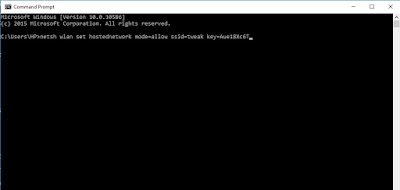
Now press Enter and wait for about 5 seconds ,itll tell you if you have successfully created a hosted network. Now next thing is to start your already created hotspot.
Type in netsh wlan start hostednetwork and press Enter
To stop your hotspot type in netsh wlan stop hostednetwork and press Enter
Youre not done yet my friend. Now to fully make this work,you have to turn on the Sharing feature. Go to the Network Sharing Center,you can see this option by right clicking on your Wifi icon at the right bottom corner.
Click Change Adapter Settings
Now youll see the hotspot you created with the hotspot name written on it. Right Click on it and select Properties and select the Sharing tab,tick the option that says "Allow other network users to connect through this computers internet connection" go to the next drop down option that says Select private network connection,youll see the hostednetwork name you created,select it. Now you can fully share you internet connection with anyone.
Available link for download